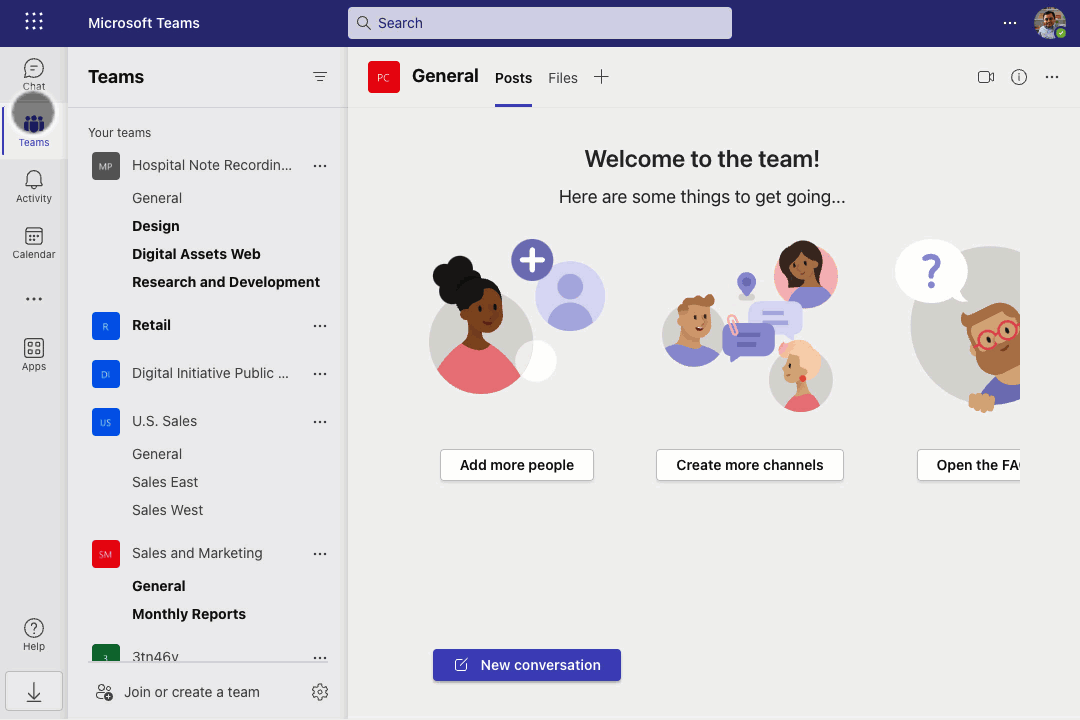In today’s world, digital communication reigns supreme, and having a reliable, multifunctional tool at your disposal is crucial. With features designed to streamline collaboration and maintain connectivity, Microsoft Teams Chat has emerged as the knight in shining armour for professionals worldwide.
But let’s face it: New tech can seem daunting no matter how beneficial. Fear not, for we’re about to transform you from a Teams novice into a Teams ninja! Welcome to our comprehensive, step-by-step GIF guide to mastering Microsoft Teams Chat. We’ll not only walk you through the basics but also reveal some advanced features and tips that will skyrocket your productivity and make communication a breeze.
So sit tight, and let’s embark on this digital adventure together! By the end of this post, you’ll be leveraging Teams Chat like a pro, adding another powerful weapon to your arsenal in the battle for efficient and effective communication.
Section 2: Basic Chat Functions
Navigating the world of digital communication can sometimes feel like trying to solve an intricate puzzle. Luckily, Microsoft Teams Chat has designed its interface to be as user-friendly as possible. Let’s dive into the basic chat functions you’ll use daily.
A. Starting a New Chat
You’ve logged in, your profile is set, and you’re ready to rock and roll. What’s next? It’s time to start your first chat. Click on the ‘New Chat’ icon at the app’s top. Type the name of the person you wish to chat with, and voila! You’re ready to start your conversation. And if you want to include more people, keep adding their names.
![GIF showing how to start a new chat and add people to it]
B. Sending Messages
Now that you’ve initiated your chat, it’s time to communicate. Whether it’s a quick hello, a detailed project update, or a brainstorming session, typing and sending messages is a breeze in Teams Chat. Simply type your message in the chat box and hit enter.
![GIF showing how to type a message and hit send]
C. Using Emojis, GIFs, and Stickers to Liven Up Your Chats
Who said work chats have to be bland? Teams Chat offers an array of emojis, GIFs, and stickers to add a dash of fun and personality to your conversations. Click on the emoji icon below the chat box, and let your emotions do the talking!
![GIF showing how to add emojis, GIFs, and stickers to a chat message]
Stay tuned as we navigate deeper into the Teams Chat universe in the next sections. Your journey to becoming a Teams Chat pro is well on its way!