Embarking on the journey of creating an engaging and educational Health and Safety Training Course through Thrive Apprentice is an exciting venture for any educator or organization. This guide will walk you through the process, with special attention to integrating single sign-on (SSO) capabilities with Microsoft Teams, ensuring a seamless experience for your learners.
Getting Started with Thrive Apprentice
After installing and activating Thrive Apprentice on your WordPress site, navigate to the Thrive Dashboard. Here, you'll find the entry point to Thrive Apprentice either by hovering over the dashboard menu or directly clicking on the Thrive Apprentice card.
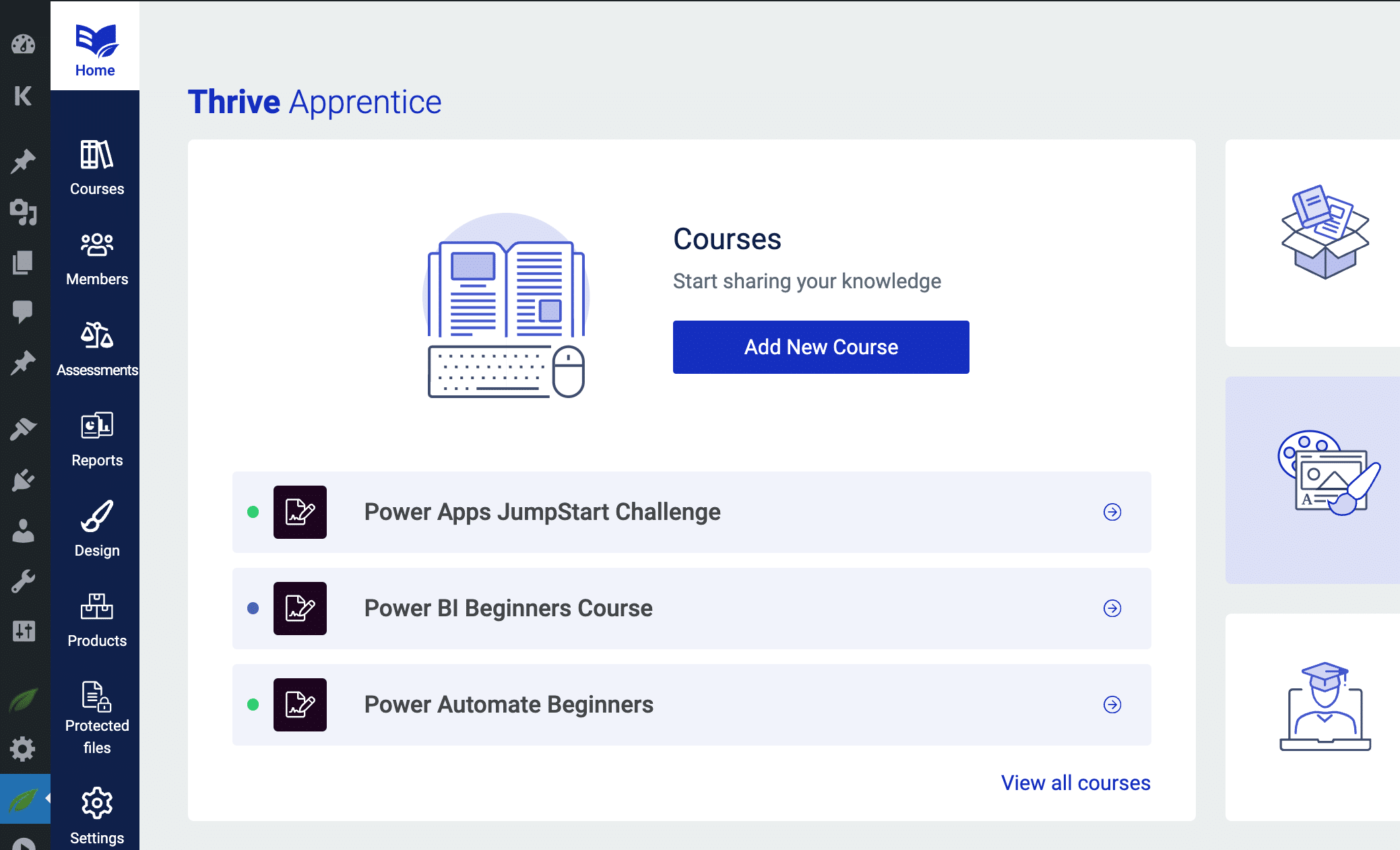
Thrive Apprentice Dashboard Access
Creating Your Course
With your school's design set, it's time to build your course. Navigate to the "Courses" section and click "Add Course" to begin.
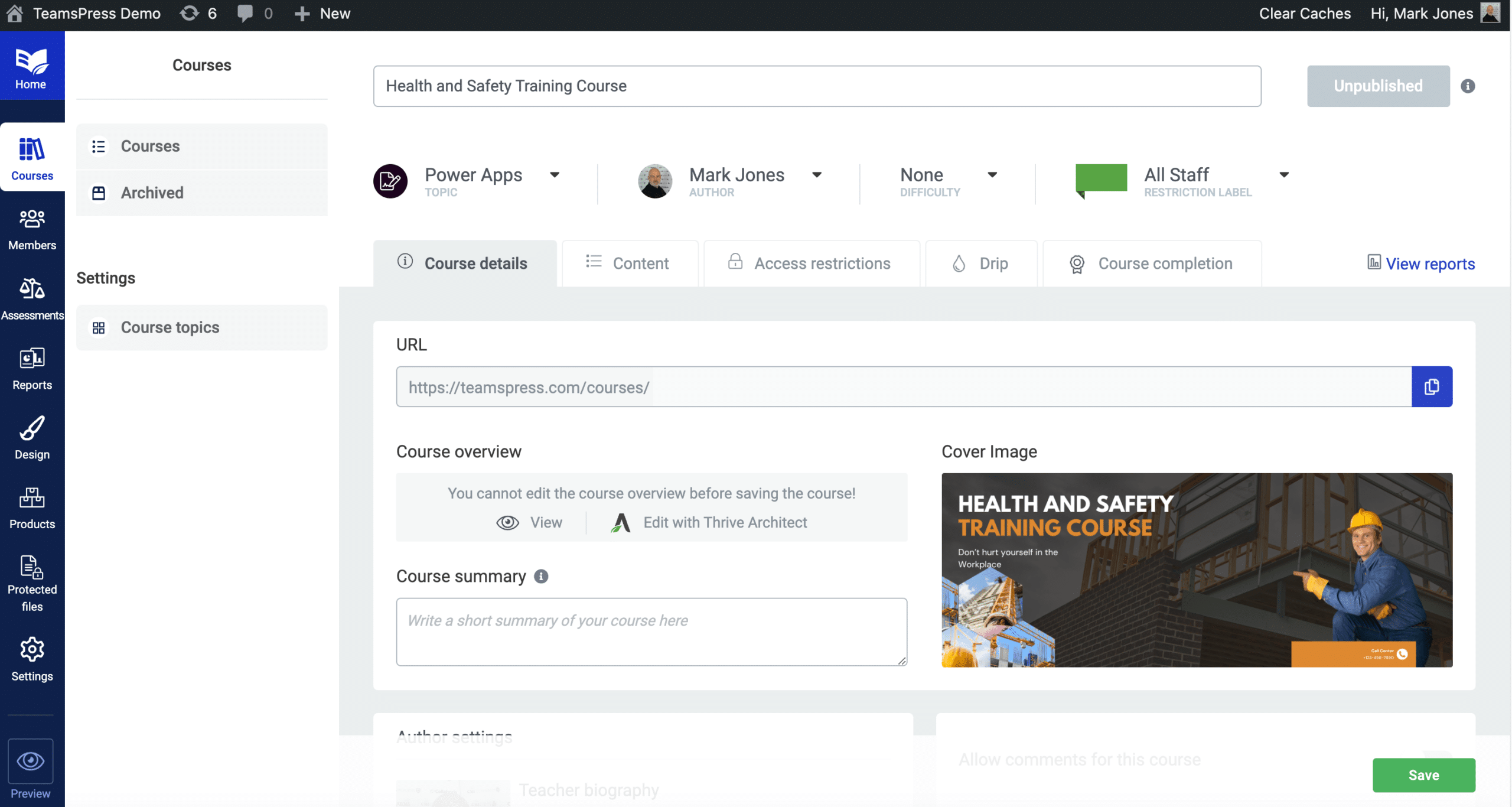
Health and Safety Training Course
Course Details
- Course Name: Name your course, for example, "Health and Safety Training Course."
- URL: Customize the permalink for easy access.
- Course Overview and Summary: Provide insights into what the course offers and a brief summary that will appear on the course index page.
Visual Elements
- Cover Image: Enhance your course's appeal with a relevant cover image. Thrive Apprentice supports various dimensions for a perfect fit.
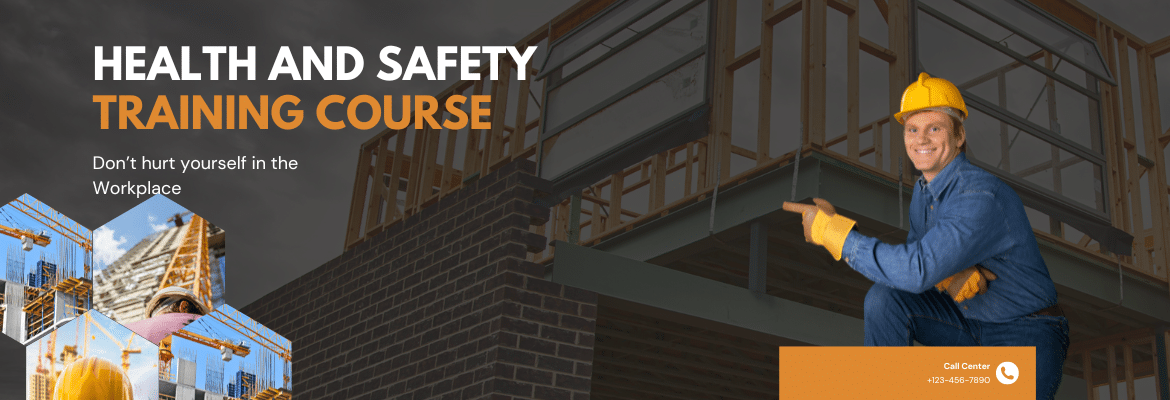
health and safety cover image
Instructor Information
- Author Settings: Choose between a WordPress user bio or a custom bio for the course instructor. This personal touch adds credibility and connection.
- Teacher Image: Select an image that represents the instructor, ensuring it aligns with your course's professional tone.
Engaging Content
- Allow Comments: Decide if you wish to enable discussions for your course.
- Add Video Description: Incorporate video content from various sources, including YouTube, Vimeo, Wistia, or custom embeds, enhancing the learning experience.
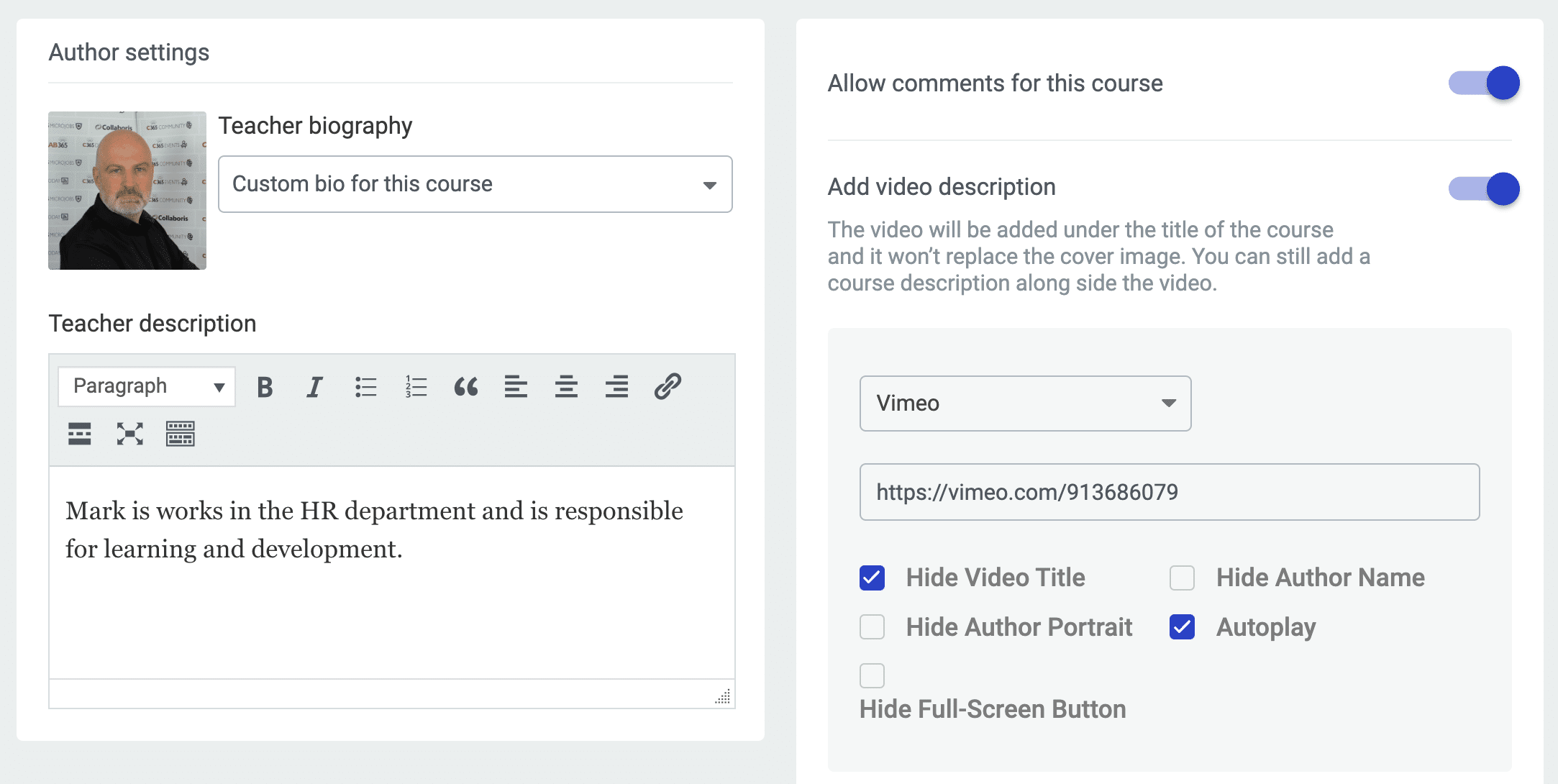
configure author and video
Finalizing Your Course
After setting up the course details, it's crucial to save your progress. Then, proceed to add content such as lessons, which are the backbone of your course. Adding Modules, Chapters and Lessons to your course is extremely easy to do, as show here:
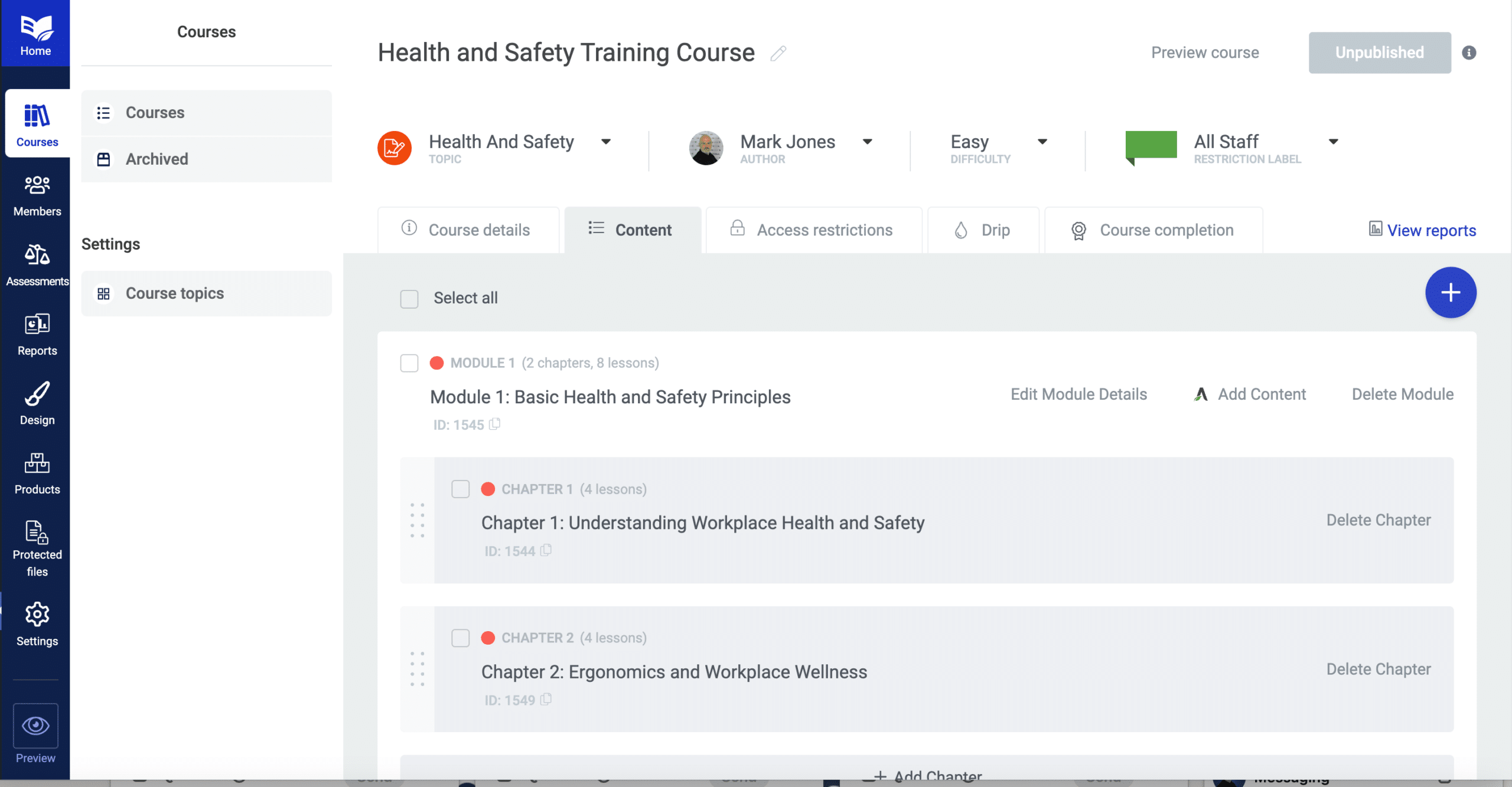
Add Modules, Chapters and Lessons to your course
Editing a Lesson with Thrive Architect
At Collab365, we've used Thrive Architect for years and it's hands down the most stable and reliable WYSIWYG HTML editor, we've ever used. To create a lesson is simple, just click "Edit Lesson" and then drag and drop any content you need in that lesson:
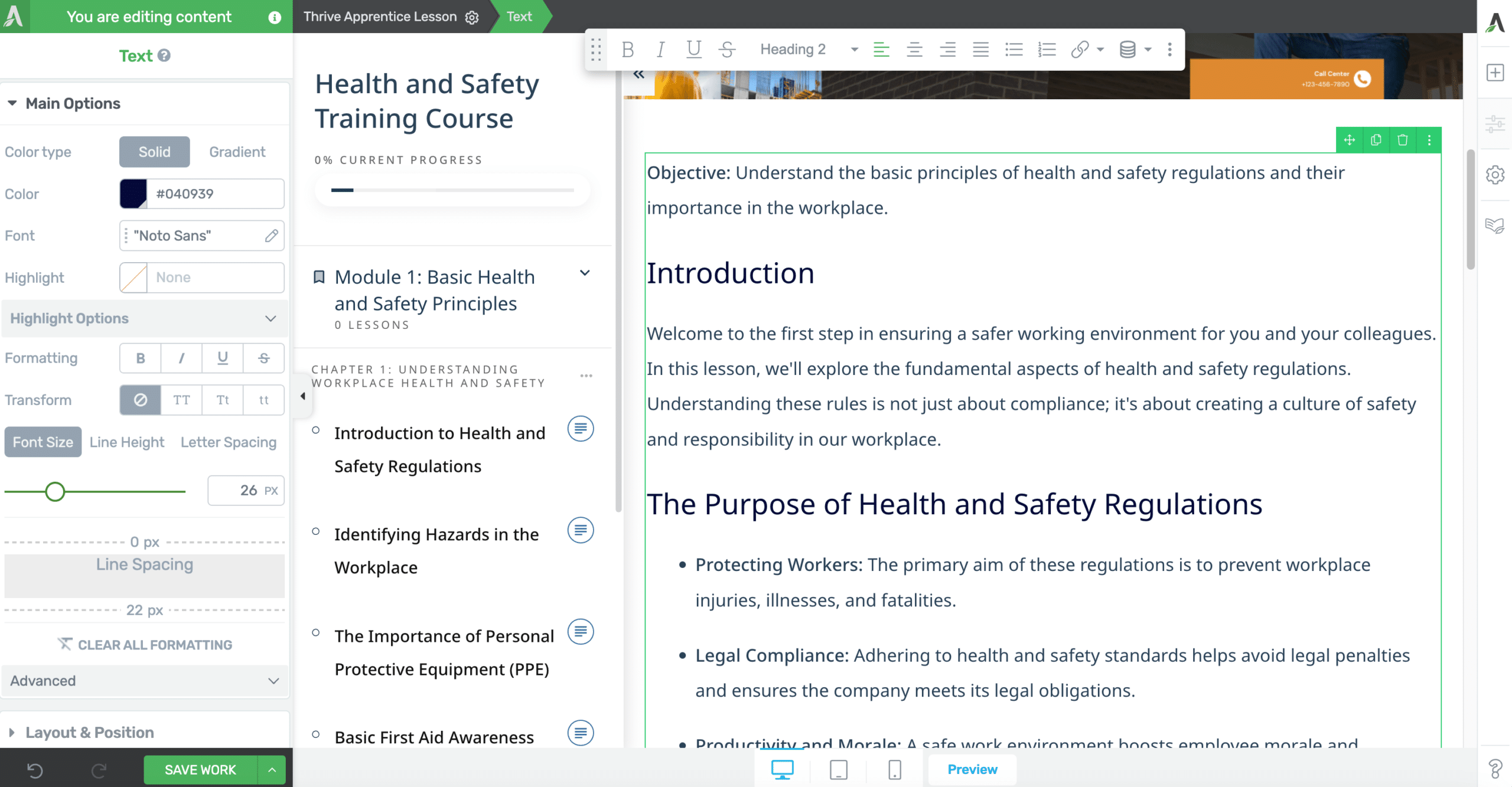
how to create a lesson in thrive apprentice
Publishing Your Course
Once content is added, you're ready to publish. Thrive Apprentice offers straightforward options for both publishing and unpublishing your course, allowing you flexibility in course management.
Access Restrictions and SSO Integration
To provide a seamless login experience, especially for organizations utilizing Microsoft Teams, setting up SSO is essential. Within Thrive Apprentice, access restriction settings enable you to link your course with Microsoft Teams. This ensures that only authenticated users can access the course, enhancing security and convenience.
Expanding Your Course Offerings
Thrive Apprentice also supports advanced features like drip campaigns and issuing completion certificates, providing comprehensive tools to create an immersive learning environment.
Concluding Thoughts
Creating a Health and Safety Training Course with Thrive Apprentice and integrating it with Microsoft Teams for SSO provides a streamlined and effective educational experience. This guide serves as your roadmap, from initial setup to publishing and beyond, ensuring your course not only educates but also engages and inspires.
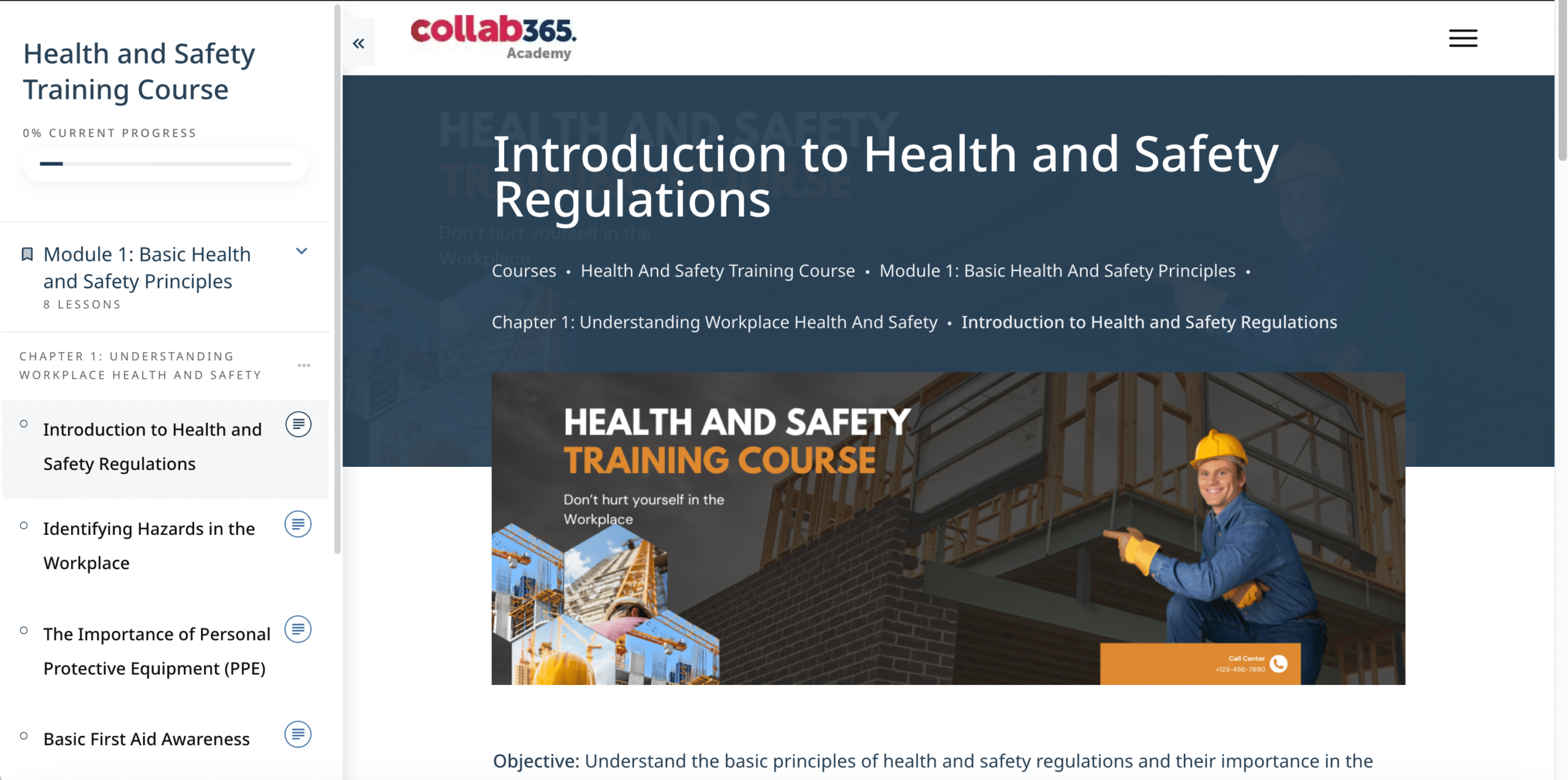
beautiful looking course for staff
Should you explore further features or need additional guidance, Thrive Apprentice offers a wealth of resources. Engage with our community or reach out for support to ensure your course stands out. Happy teaching!
