Do you find yourself constantly juggling multiple tasks, feeling overwhelmed by deadlines, not finding time to learn new skills, and struggling to prioritize effectively?
In today’s fast-paced world, time management has become crucial for individuals striving to stay productive and organized.
The good news is that powerful digital tools are available to help you tackle these challenges head-on. One such tool is Microsoft Planner, a comprehensive task management application designed to streamline workflow and boost productivity.
This blog post’ll explore how Microsoft Planner can be your secret weapon in overcoming task overwhelm and mastering time management.
Whether you’re a busy professional running a business, a team leader or member responsible for the flow of work, or someone simply seeking better organization in your daily life so you can feel more fulfilled, Microsoft Planner offers a range of features and functionalities to assist you in prioritizing tasks effectively. Doing so can unlock more time to focus on yourself or the work that matters most.
We will take you through the fundamental concepts of Microsoft Planner and demonstrate how this tool can revolutionize how you manage your time. From setting clear goals and priorities to organizing tasks efficiently and tracking progress, we will inspire you to dig deeper into optimizing your time management practices.
By the end of this article, you will have the knowledge necessary to pick up Planner and regain control over your tasks, reduce stress, and increase your productivity.
Understanding the Basics of Microsoft Planner
Microsoft Planner is a task management tool designed to help individuals and teams organize and prioritize their work effectively. Better organized tasks mean less waste. Less waste means more time to focus on the right tasks.
- Planner allows you to create multiple boards, each representing a project or a specific area of focus. E.g. Training Plan. Weeks Goals. Daily Goals.
- Within these boards, you can create buckets to categorize tasks and use cards to represent individual tasks. E.g. "Today's training video". "Most Important task for today". "Background activity"
- This structure visually represents your workflow, making tracking progress and staying organised easier. It also allows you to break work into themes and topics that better reflect WHY you are working on something.
- Knowing the reason or the goals for each bucket or plan, you can dedicate set amounts of time to each area and know that you will not waste time working out what needs doing.
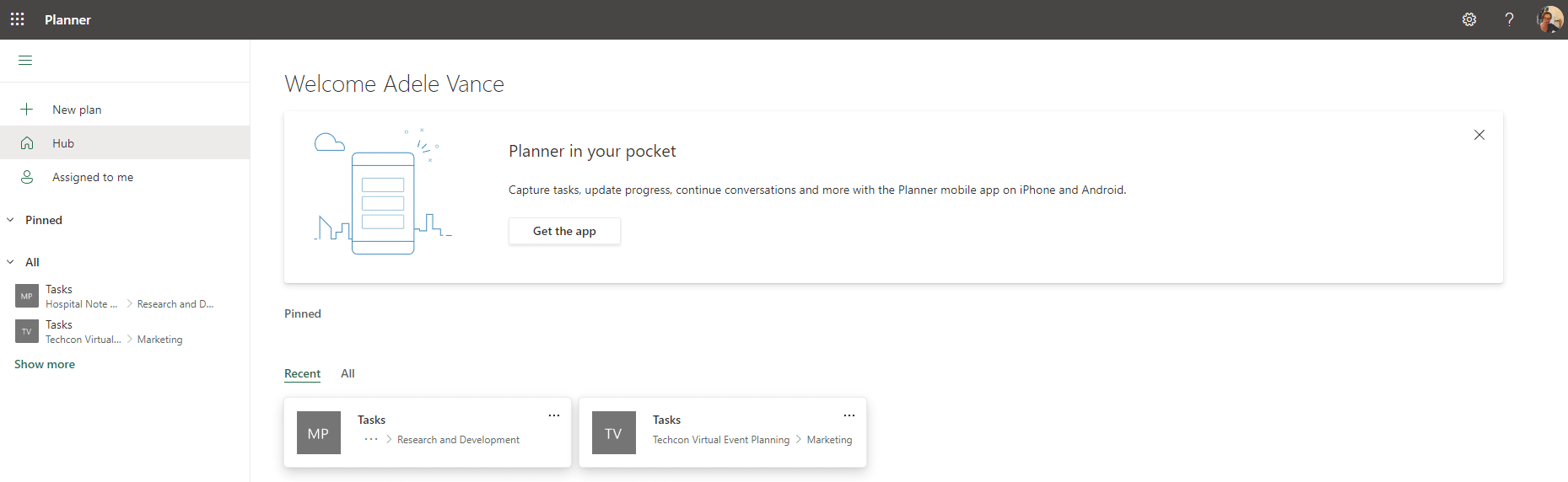
Unlike traditional pen-and-paper or spreadsheet-based systems, Planner offers a dynamic and easily accessible platform that allows you to view, update, and collaborate on tasks in real-time. This approach eliminates the need for manual updates and fosters more seamless collaboration between teammates. When used well, it can also allow you to see the impact of adding work to your list.
Here's an example of how that could work:
You know your "To Do" Bucket usually contains items you know are important. Each item is broken down into around 1 hour's worth of work. You always get around 7 items into Doing and complete them in Done.
What happens when you are asked to add 2 more items URGENTLY to your Doing pile for today? You probably know you are overstretching on that day, you even have history to back that up (there are reports).
You can see visually that you have more tasks than normal in the Doing bucket and know that you will therefore NOT complete all the work you wanted to. This means you wont be able to pick the 1 daily task off your Training plan you wanted to today.
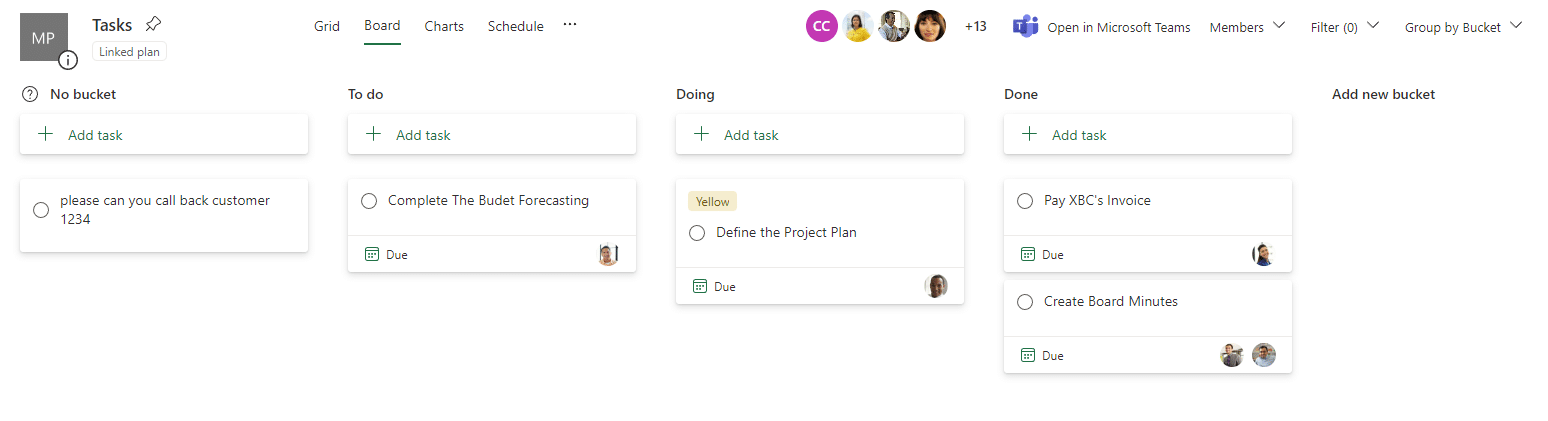
This visualization of work can be one of the strategies you deploy to help you not only prioritize but also use your time effectively.
One of the final notes about what Planner offers is that it boasts a user-friendly interface, making it accessible to users of all skill levels.
It's intuitive design enables effortless navigation and quick adoption. Furthermore, Planner seamlessly integrates with other Microsoft applications such as Outlook, Teams, and SharePoint. This integration ensures a cohesive workflow, as tasks can be created, assigned, and tracked directly from these familiar platforms. This integration eliminates the need to switch between applications and promotes a unified approach to task management.
These features offer the core benefits of organization and streamlining, each of which can free up time. This time can then - to restate the purpose of this article - be re-invested back to the activities that matter to you most.
Getting Started with Microsoft Planner
To harness the full potential of Microsoft Planner for effective task management, getting started on the foot is essential.
- You'll need a Microsoft 365 Licence.
- You Launch the Planner app on your Microsoft 365 dashboard or Home page.
- You can choose to create a new plan or work with existing ones.
- Plans can be customized by name, description, and privacy settings.
- After creating a plan, you used a Board - the primary workspace in Planner.
- Boards are visual representations of your projects or areas of focus. You can create multiple boards to manage different aspects of your work.
- You can create Buckets within each board, which act as containers for related tasks. Buckets help you organize and group tasks based on projects, deadlines, or other criteria.
- Cards represent individual tasks within buckets. You can create cards, assign them to team members, set due dates, add descriptions, attach files, and more.
- You can adjust notification settings and default views or customize labels and categories for your cards to make your work-in-progress visual. All of this helps you get organized and reserve space for important tasks.
- When you dig deeper, it's possible to automatically create, change and move tasks and details from tasks on to other places in other plans OR other people entirely using Automation.
- Take the time to explore and experiment with different settings to optimize your task management experience.
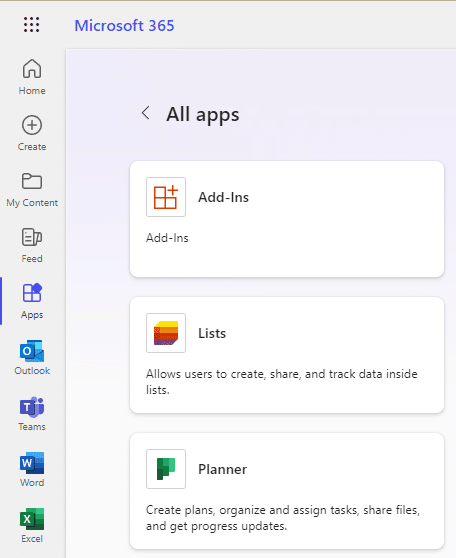
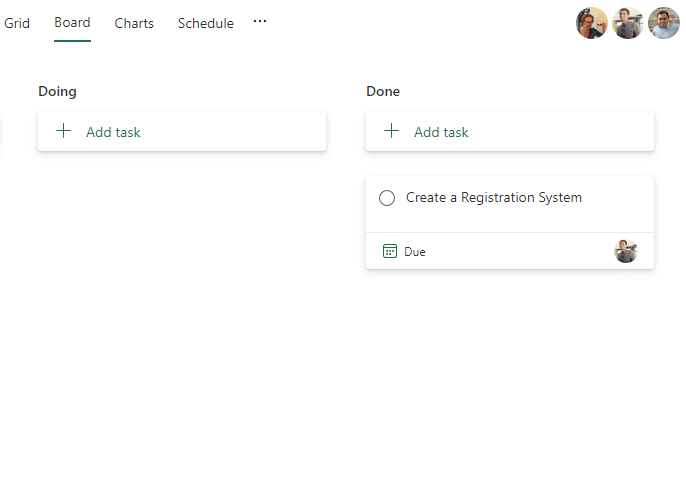
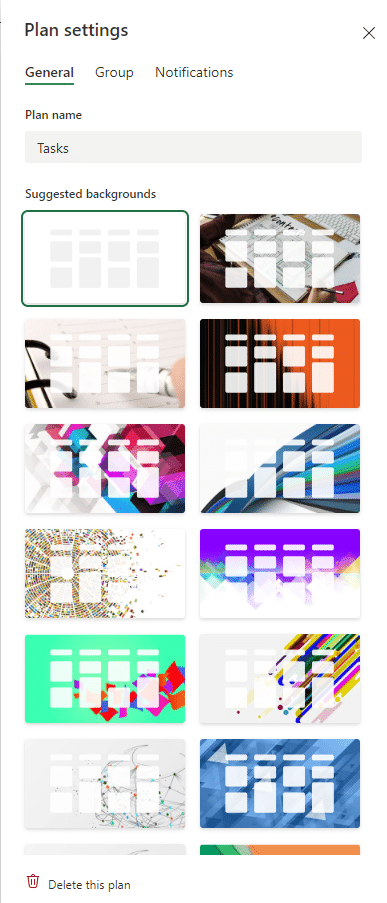
Understanding the basics of Microsoft Planner lays the foundation for effective task organization and time management. However, no Time management approach is complete without a VERY clear focus on your goals. Without these, tasks remain rudderless, leaving you at the whim of the "fill it up" gods!
Read on to see what we mean by this.
Defining Goals and Priorities
One of the key elements of effective time management is the ability to define clear goals and priorities. These are the "North star" for the work you do. They are the magic that separates a time-efficient person from someone who experiences overwhelm regularly.
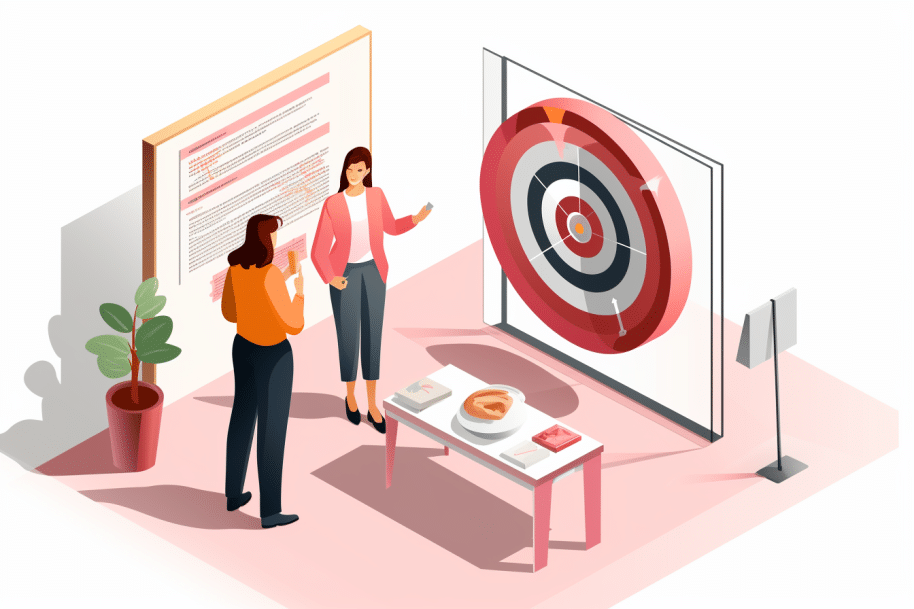
By Focussing on your goals, you can evaluate what should and should not enter your Plans. You can then prioritize against the value each piece of work will add to your goal and in doing so, eliminate waste.
Microsoft Planner provides valuable features to help you prioritize your tasks and stay focused on what matters most.
In this section, you’ll learn more about the importance of goal setting and be introduced to the Eisenhower Matrix as a framework for prioritization within Microsoft Planner.
Why Set A Goal?
By clearly defining what you want to achieve, you can align your efforts and make informed decisions about allocating your time and resources. Prioritizing tasks based on their importance and urgency allows you to stay focused and accomplish meaningful outcomes.
The Eisenhower Matrix, also known as the Urgent-Important Matrix, is a popular framework for task prioritization. It categorizes tasks into four quadrants based on their urgency and importance:
- Important and Urgent: Tasks in this quadrant are important and require immediate attention. These tasks should be addressed promptly to prevent negative consequences or missed opportunities.
- Important but Not Urgent: Tasks in this quadrant are important but do not require immediate action. These tasks should be scheduled and given the necessary attention to prevent them from becoming urgent.
- Urgent but Not Important: Tasks in this quadrant may appear urgent but do not contribute significantly to your long-term goals. These tasks can often be delegated or minimized to free up time for more important activities.
- Not Important and Not Urgent: Tasks in this quadrant are low-priority and can be eliminated or postponed. Minimizing or eliminating these tasks allows you to focus on activities that align with your goals.
Microsoft Planner offers features that align well with the Eisenhower Matrix. When creating tasks in Planner, assign them labels or categories that represent their importance and urgency. You can use custom fields or labels to indicate the priority level of each task. By utilizing Planner's filtering and sorting options, you can easily visualize and prioritize tasks based on their importance and urgency.
Additionally, you can leverage Planner's due date feature to assign appropriate task deadlines, ensuring that important and urgent tasks receive immediate attention. By incorporating these features, you can effectively implement the Eisenhower Matrix within Microsoft Planner to prioritize tasks and efficiently allocate your time and resources.
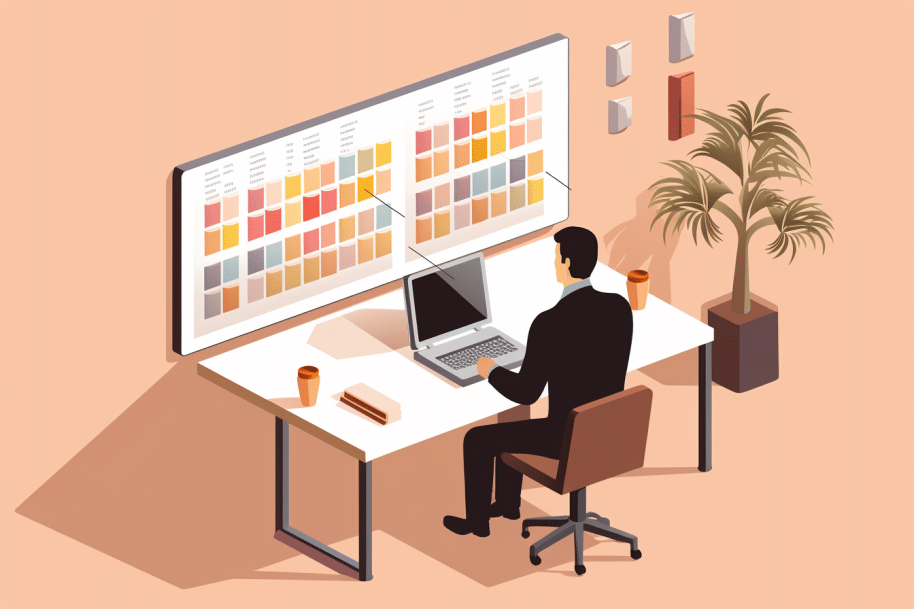
There are more features to explore, such as grouping and categorizing tasks, colour coding and labelling, assigning and delegating task to people. You can add checklists to work and add attachments to create shortcuts to the task at hand.
You can take all of these ideas on board at the Card, Bucket or even Plan level and leverage all of the features on offer to organize and prioritise items against your goals effectively - thereby helping free up time.
In the final sections of this article, we want to share our collection of 21 Best Tips to Help you Stay on Track and manage time more effectively. Best of all, these all relate to what you have learned about Planner.
5 Tips for Becoming More Time Efficient
Time 'efficiency' is crucial for effective task management and productivity. Microsoft Planner provides valuable features to help you optimize your time and make the most of your workday. In this section, we will share practical tips to maximize time efficiency within Microsoft Planner.
- Time Blocking and Setting Realistic Deadlines: Time blocking allows you to allocate specific time slots for different tasks or activities. By scheduling dedicated time for each task within your Planner, you create a structured approach to your workday. Set realistic deadlines for your tasks, taking into account their complexity and dependencies. Be mindful of balancing your workload and avoid overcommitting yourself. This practice helps you prioritize effectively, focus on important tasks, and maintain a steady workflow.
- Delegate and Utilize Collaboration Features: Don't hesitate to delegate tasks to appropriate team members within Microsoft Planner. Delegation frees up your time and allows you to focus on high-priority tasks that require your expertise. You can utilize Planner's collaboration features to communicate and collaborate seamlessly with your team. Effective delegation and collaboration promote productivity, distribute workloads, and ensure tasks are completed efficiently.
- Undertake Regular Reviews and Adjustments: Regularly reviewing your tasks and progress is essential for time management. Set aside time at the end of each day or week to assess your progress, make adjustments, and plan for the upcoming period. Use Planner's reporting and progress tracking features to gain insights into task completion rates, identify bottlenecks, and refine your approach. Regular reviews help you stay on track, identify areas for improvement, and make necessary adjustments to optimize your task management process.
- Embrace Automation and Integration: Take advantage of automation and integration options within Microsoft Planner. Explore integrations with other Microsoft tools like Outlook, Teams, Power Automate, or SharePoint to streamline your workflow. For example, you can automate the creation of recurring tasks or trigger notifications and reminders directly to your preferred communication channels. Automation and integration reduce manual effort, minimize human error, and promote seamless collaboration across platforms.
- Practice Effective Time Management Techniques: In addition to utilizing Microsoft Planner, incorporate effective time management techniques into your routine. Examples include the Pomodoro Technique (working in focused bursts with short breaks), the 80/20 rule (focusing on tasks with the highest impact), or the Two-Minute Rule (completing quick tasks immediately). These techniques complement Planner's features and enhance your overall time management skills.
Implementing these tips allows you to optimize your time efficiency within Microsoft Planner. The key is to combine effective task management techniques with the features provided by Planner to create a well-rounded approach to time management.
3 Strategies To Address Common Challenges in Time Management and Task Prioritization
- Distractions: Identify common distractions and take proactive steps to minimize their impact. This may include turning off notifications, setting dedicated work hours, or finding a quiet workspace.
- Procrastination: Break tasks into smaller, manageable steps, set deadlines, and hold yourself accountable. Utilize Planner's features, such as due dates and reminders, to stay on track and combat procrastination.
- Lack of Clarity: Ensure tasks are well-defined and have clear objectives. When tasks are ambiguous, contact stakeholders for clarification and define the next steps to avoid confusion and wasted time.
5 Tips for Overcoming Procrastination and Maintaining Focus
- Set Specific Goals: Clearly define what you want to achieve with each task. Setting specific goals helps create a sense of purpose and direction.
- Break Tasks into Smaller Steps: Overwhelm and procrastination often stem from feeling overwhelmed by the size or complexity of a task. Break tasks into smaller, manageable steps, and tackle them one at a time.
- Use Time-Blocking Techniques: Allocate dedicated time blocks for specific tasks in Planner. By assigning fixed time slots, you create a sense of urgency and structure, making it easier to avoid procrastination and stay focused.
- Practice Self-Discipline: Develop self-discipline by establishing a routine, setting realistic expectations, and holding yourself accountable for meeting deadlines and completing tasks.
- Find Motivational Techniques: Discover what motivates you and incorporate those techniques into your task management process. This may include setting rewards, visualizing the desired outcome, or seeking support from colleagues or mentors.
5 Techniques to Stay Motivated and On Track
- Celebrate Milestones: Acknowledge and celebrate your achievements along the way. Recognizing progress boosts motivation and reinforces a positive mindset.
- Visualize Success: Visualize the successful completion of your tasks and their impact on your overall goals. Use visual tools like vision boards or goal charts to keep your aspirations in focus.
- Seek Support and Accountability: Share your goals and progress with trusted colleagues or friends who can provide support and hold you accountable. Regular check-ins or progress updates can help you stay motivated and committed.
- Take Breaks and Practice Self-Care: Remember to take regular breaks to rest and recharge. Engage in activities that help reduce stress and maintain a healthy work-life balance.
- Stay Inspired: Continuously seek inspiration by reading books, listening to podcasts, or attending relevant workshops or conferences. Surround yourself with positive influences that encourage personal and professional growth.
By implementing these strategies and maintaining a motivated mindset, you can overcome challenges and stay on track with your tasks within Microsoft Planner. In the final section, we will summarize the benefits of using Microsoft Planner for time management and encourage you to take action to improve your task management skills.
3 Key Takeaways
Microsoft Planner offers powerful features and capabilities that streamline task management and enhance time management skills. It provides a user-friendly interface, integrates with other Microsoft applications, and centralizes tasks in one accessible platform.
- Microsoft Planner offers powerful features and capabilities that can streamline task management and enhance time management skills. It provides a user-friendly interface, integrates with other Microsoft applications, and centralizes tasks in one accessible platform.
- Defining clear goals and priorities is crucial for effective time management. The Eisenhower Matrix can be applied within Microsoft Planner to categorize and prioritize tasks based on urgency and importance, helping you stay focused on what truly matters.
- Organizing tasks effectively within Microsoft Planner is essential for maintaining a structured workflow. Utilize features such as creating boards and buckets, utilizing labels or colour-coding, and assigning tasks to team members for seamless collaboration and clarity.
Bonus Key Takeaway:
- Overcoming challenges and staying motivated in time management and task prioritization can be achieved by addressing common challenges such as distractions, procrastination, and lack of clarity. Implementing strategies like setting specific goals, breaking tasks into smaller steps, and practising self-discipline can help overcome these challenges and stay motivated in the long run.
